Google Assistant not working on my phone
A Detailed Guide on Google Assistant not Working
Google Assistant is one of the most prominent services provided by Google that provides an advanced artificial intelligence-powered virtual assistant to its users. It is one of the best performing assistants that deals in two-way conversations. Google Assistant mainly deals with smartphones and smart home devices, making life convenient for its users. If you are a Google user and you use the services provided by Google Assistant regularly and one fine day you notice that your ‘Google assistant not working on my phone,’ in that case you can surely take help from the points listed below. The following steps will help you with the reasons behind Google Assistant not talking and how you can fix them instantly.
Why does Google Assistant stop working
If you wish to know the issues or the reasons behind the Google Assistant not working, in that case, the following points will help you significantly;
- Update- One of the primary reasons behind Google Assistant not working is the update. If you haven’t updated your Google Assistant, it won’t be compatible with your device, and you won’t utilize its services completely.
- Obsolete Device- If you are using an old device and it cannot take the load of the latest Google Assistant version, the application will stop working. It will display a notification that your device is not compatible with the software version.
Why is my Google Assistant not talking
Ways to Fix Google Assistant not working
You can fix the problem of Google Assistant not working on my phone with the help of the methods listed below;
Update the Application- Update the Google Assistant application by going to the Application Store of your device;
- Go to the application store of your device.
- Once the application loads, locate and tap on the ‘My Applications’ section.
- The following page will display all the installed applications on your device.
- Scroll down till you find the ‘Google Assistant’ application and tap on that.
- On the following menu, tap on the option ‘Update.’
- Ensure that your device is connected to a perfectly working Wi-Fi connection or has ample mobile data to download the update.
- Once the application gets downloaded, wait for the update to finish.
- You can then open the application and render all the services provided by Google Assistant.
Check Device Compatibility- Check the compatibility of your device whether it supports the latest version of the Google Assistant;
- Visit the application store of your device.
- Search ‘Google Assistant’ in the search bar and wait for the search result to pop up.
- Tap on the ‘Google Assistant’ application.
- Scroll until you find the section stating all the devices compatible with the application version and the last update date.
- If your device is not mentioned in the list, you won’t be able to upgrade to the latest Google Assistant application, and the update won’t install on your device accordingly.
Fix Google Assistant not working on Home Devices- If you have a smart home device and you find that Google Assistant is not working, you can fix the problem with the help of following the points listed below;
- Power on the home device and wait for the device to boot completely.
- Once it powers on, locate and press the ‘Reset’ button until all the lights start blinking.
- Once you find that all the lights on your home device have turned off and it boots again, release the button.
- Your Google Home device will return to its default status and connect with your Wi-Fi with the help of your home device application.
- You can then use the Google Assistant services on your home device with the help of following the points listed above.
Thus, you can fix the problem of Google assistant not working on my phone with the help of the methods listed below and find a resolution instantly by going through and following all the listed points;
Google Assistant Online Help Process
If you wish to connect with a support representative regarding the assistance you require with the Google Assistant services, you can take help from the following points;
- With the help of your Google Chrome browser, visit the official Google Support Page.
- Locate and click on the three horizontal lines present at the page's top-left corner.
- A list will appear that will display all the services provided by Google.
- Scroll till you find ‘Google Assistant’ and click on that.
- Now, describe your issue in the search section box, and the following page will display different online methods through which you can fix the problem of Google Assistant not working.
The above-listed points will help you understand the online process to fix Google assistant not working hassle-free.
Other Important Points
Other Important Points to consider while you try to fix the problem of Google Assistant not working are as follows;
- At all times, your device should be connected to your Google account.
- If your device is not connected to your Google account, you won’t be able to render the Google support services.
- Ensure that your device is properly connected with an active internet connection.
Henceforth, you can fix the problem of Google assistant not working with the help of all the points mentioned earlier. You can use all the Google services for your benefit by following and going through the different methods listed above in a detailed yet hassle-free manner. Now you can utilize the complete Google Assistant services, which can be done on different devices effectively.
 18883241832
18883241832